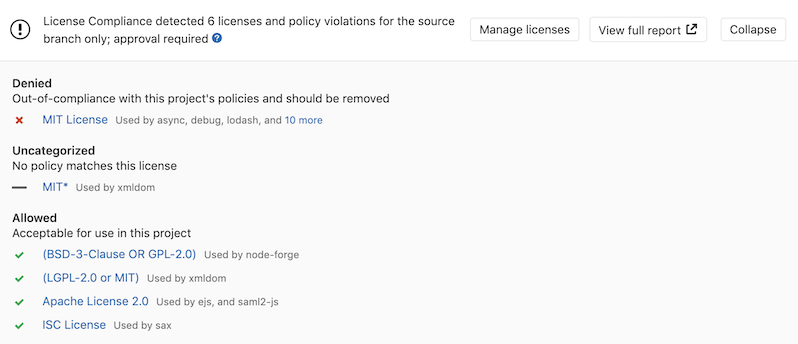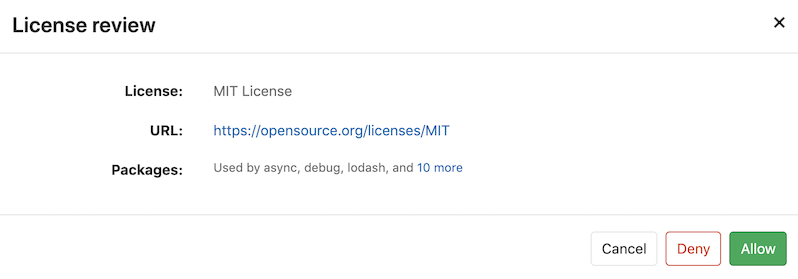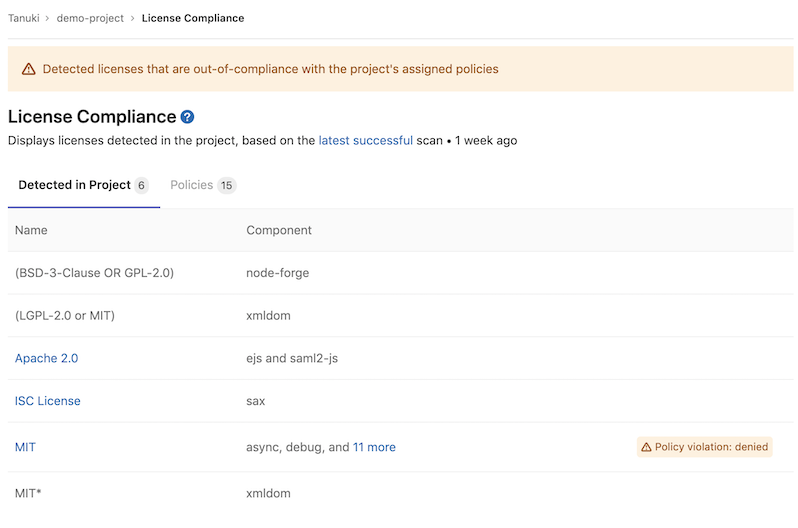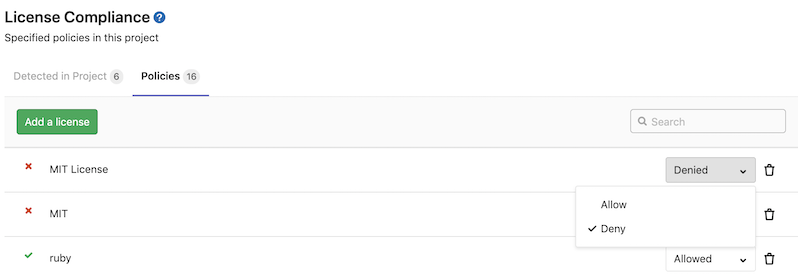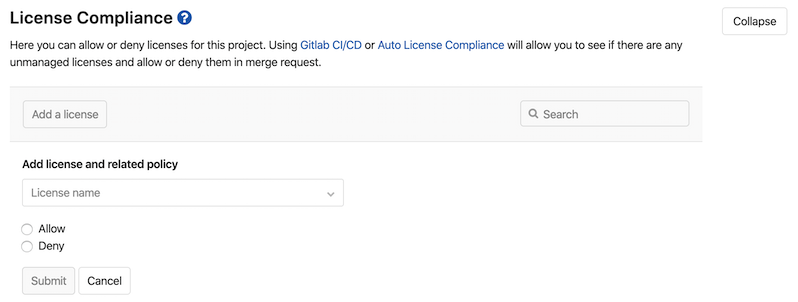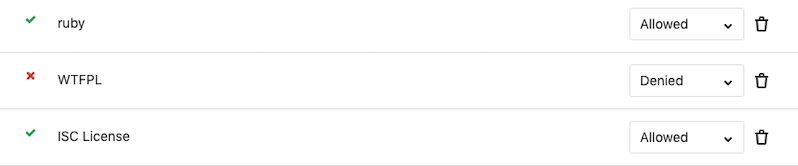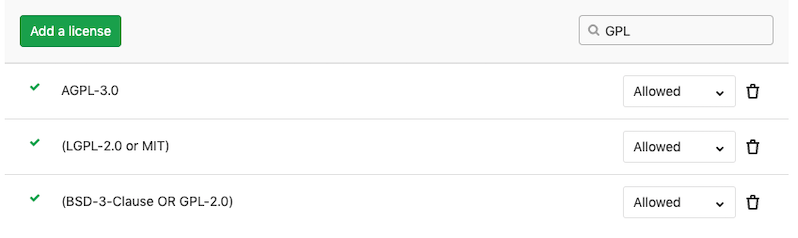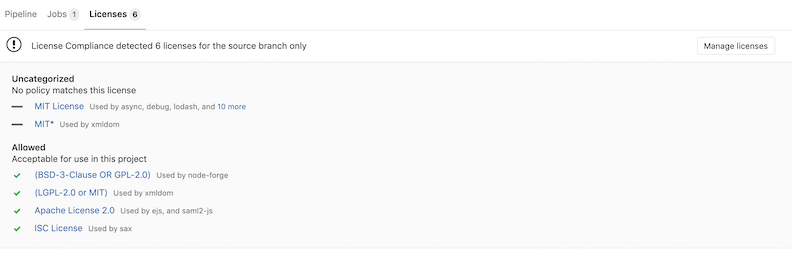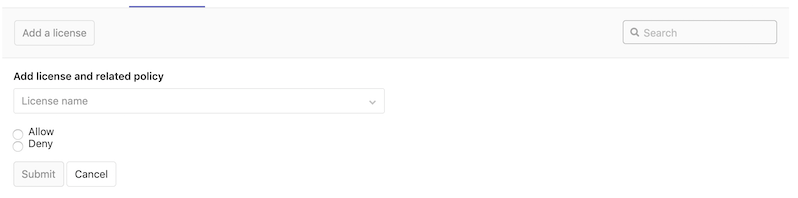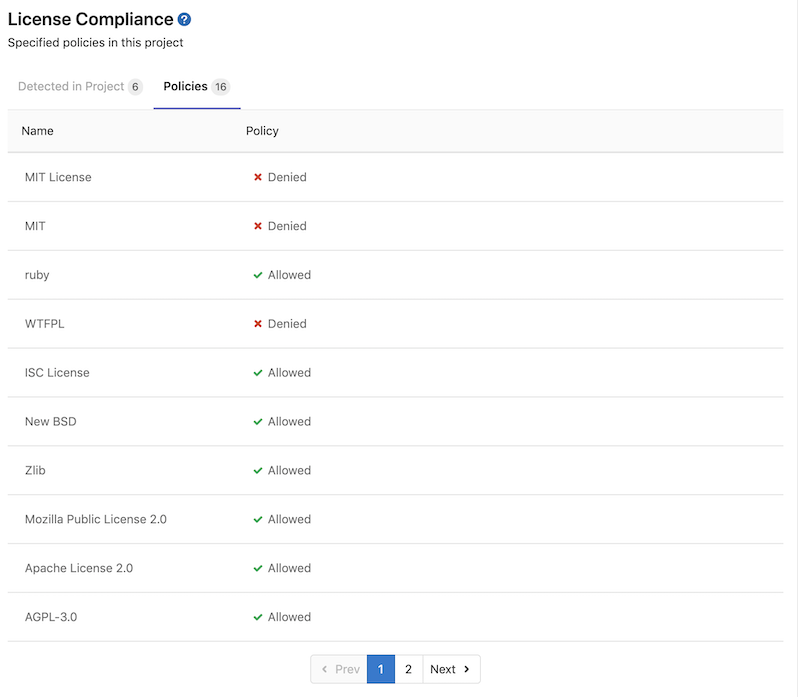License Compliance (ULTIMATE)
Introduced in GitLab Ultimate 11.0.
Overview
If you are using GitLab CI/CD, you can search your project dependencies for their licenses using License Compliance.
You can take advantage of License Compliance by either including the job
in your existing .gitlab-ci.yml file or by implicitly using
Auto License Compliance
that is provided by Auto DevOps.
GitLab checks the License Compliance report, compares the licenses between the
source and target branches, and shows the information right on the merge request.
Denied licenses will be clearly visible with an x red icon next to them
as well as new licenses which need a decision from you. In addition, you can
manually allow or deny
licenses in your project's settings.
NOTE: Note:
If the license compliance report doesn't have anything to compare to, no information
will be displayed in the merge request area. That is the case when you add the
license_scanning job in your .gitlab-ci.yml for the first time.
Consecutive merge requests will have something to compare to and the license
compliance report will be shown properly.
If you are a project or group Maintainer, you can click on a license to be given the choice to allow it or deny it.
When GitLab detects a Denied license, you can view it in the license list.
You can view and modify existing policies from the policies tab.
Use cases
It helps you find what licenses your project uses in its dependencies, and decide for each of then whether to allow it or forbid it. For example, your application is using an external (open source) library whose license is incompatible with yours.
Supported languages and package managers
The following languages and package managers are supported.
| Language | Package managers | Scan Tool |
|---|---|---|
| JavaScript | Bower, npm | License Finder |
| Go | Godep, go mod | License Finder |
| Java | Gradle, Maven | License Finder |
| .NET | Nuget (.NET Framework is supported via the mono project. Windows specific dependencies are not supported at this time.) | License Finder |
| Python | pip (Python is supported through requirements.txt and Pipfile.lock.) | License Finder |
| Ruby | gem | License Finder |
| Objective-C, Swift | Carthage | License Finder |
Experimental support
The following languages and package managers are supported experimentally, which means that the reported licenses might be incomplete or inaccurate.
| Language | Package managers | Scan Tool |
|---|---|---|
| JavaScript | yarn | License Finder |
| Go | go get, gvt, glide, dep, trash, govendor | License Finder |
| Erlang | rebar | License Finder |
| Objective-C, Swift | CocoaPods v0.39 and below | License Finder |
| Elixir | mix | License Finder |
| C++/C | conan | License Finder |
| Scala | sbt | License Finder |
| Rust | cargo | License Finder |
| PHP | composer | License Finder |
Requirements
To run a License Compliance scanning job, you need GitLab Runner with the
docker executor.
Configuration
For GitLab 12.8 and later, to enable License Compliance, you must
include the
License-Scanning.gitlab-ci.yml template
that's provided as a part of your GitLab installation.
For older versions of GitLab from 11.9 to 12.7, you must
include the
License-Management.gitlab-ci.yml template.
For GitLab versions earlier than 11.9, you can copy and use the job as defined
that template.
NOTE: Note:
GitLab 13.0 removes the License-Management.gitlab-ci.yml template.
Use License-Scanning.gitlab-ci.yml instead.
Add the following to your .gitlab-ci.yml file:
include:
- template: License-Scanning.gitlab-ci.ymlThe included template will create a license_scanning job in your CI/CD pipeline
and scan your dependencies to find their licenses.
NOTE: Note:
Before GitLab 12.8, the license_scanning job was named license_management.
GitLab 13.0 removes the license_management job,
so you're advised to migrate to the license_scanning job and used the new
License-Scanning.gitlab-ci.yml template.
The results will be saved as a License Compliance report artifact that you can later download and analyze. Due to implementation limitations, we always take the latest License Compliance artifact available. Behind the scenes, the GitLab License Compliance Docker image is used to detect the languages/frameworks and in turn analyzes the licenses.
The License Compliance settings can be changed through environment variables by using the
variables parameter in .gitlab-ci.yml.
Available variables
License Compliance can be configured using environment variables.
| Environment variable | Required | Description |
|---|---|---|
SECURE_ANALYZERS_PREFIX |
no | Set the Docker registry base address to download the analyzer from. |
ADDITIONAL_CA_CERT_BUNDLE |
no | Bundle of trusted CA certificates (currently supported in Pip, Pipenv, Maven, Gradle, Yarn, and NPM projects). |
GRADLE_CLI_OPTS |
no | Additional arguments for the gradle executable. If not supplied, defaults to --exclude-task=test. |
LICENSE_FINDER_CLI_OPTS |
no | Additional arguments for the license_finder executable. For example, if your project has both Golang and Ruby code stored in different directories and you want to only scan the Ruby code, you can update your .gitlab-ci-yml template to specify which project directories to scan, like LICENSE_FINDER_CLI_OPTS: '--debug --aggregate-paths=. ruby'. |
LM_JAVA_VERSION |
no | Version of Java. If set to 11, Maven and Gradle use Java 11 instead of Java 8. |
LM_PYTHON_VERSION |
no | Version of Python. If set to 3, dependencies are installed using Python 3 instead of Python 2.7. |
MAVEN_CLI_OPTS |
no | Additional arguments for the mvn executable. If not supplied, defaults to -DskipTests. |
PIP_INDEX_URL |
no | Base URL of Python Package Index (default: https://pypi.org/simple/). |
SETUP_CMD |
no | Custom setup for the dependency installation (experimental). |
Installing custom dependencies
Introduced in GitLab Ultimate 11.4.
The license_management image already embeds many auto-detection scripts, languages,
and packages. Nevertheless, it's almost impossible to cover all cases for all projects.
That's why sometimes it's necessary to install extra packages, or to have extra steps
in the project automated setup, like the download and installation of a certificate.
For that, a LICENSE_MANAGEMENT_SETUP_CMD environment variable can be passed to the container,
with the required commands to run before the license detection.
If present, this variable will override the setup step necessary to install all the packages
of your application (e.g.: for a project with a Gemfile, the setup step could be
bundle install).
For example:
include:
- template: License-Scanning.gitlab-ci.yml
variables:
LICENSE_MANAGEMENT_SETUP_CMD: sh my-custom-install-script.shIn this example, my-custom-install-script.sh is a shell script at the root
directory of your project.
Overriding the template
CAUTION: Deprecation:
Beginning in GitLab 13.0, the use of only and except
is no longer supported. When overriding the template, you must use rules instead.
If you want to override the job definition (for example, change properties like
variables or dependencies), you need to declare a license_scanning job
after the template inclusion and specify any additional keys under it. For example:
include:
- template: License-Scanning.gitlab-ci.yml
license_scanning:
variables:
CI_DEBUG_TRACE: "true"Configuring Maven projects
The License Compliance tool provides a MAVEN_CLI_OPTS environment variable which can hold
the command line arguments to pass to the mvn install command which is executed under the hood.
Feel free to use it for the customization of Maven execution. For example:
include:
- template: License-Scanning.gitlab-ci.yml
license_scanning:
variables:
MAVEN_CLI_OPTS: --debugmvn install runs through all of the build life cycle
stages prior to install, including test. Running unit tests is not directly
necessary for the license scanning purposes and consumes time, so it's skipped
by having the default value of MAVEN_CLI_OPTS as -DskipTests. If you want
to supply custom MAVEN_CLI_OPTS and skip tests at the same time, don't forget
to explicitly add -DskipTests to your options.
If you still need to run tests during mvn install, add -DskipTests=false to
MAVEN_CLI_OPTS.
Using private Maven repos
If you have a private Maven repository which requires login credentials,
you can use the MAVEN_CLI_OPTS environment variable.
Read more on how to use private Maven repos.
You can also use MAVEN_CLI_OPTS to connect to a trusted Maven repository that uses a self-signed
or internally trusted certificate. For example:
include:
- template: License-Scanning.gitlab-ci.yml
license_scanning:
variables:
MAVEN_CLI_OPTS: -Dmaven.wagon.http.ssl.allowall=true -Dmaven.wagon.http.ssl.ignore.validity.dates=true -Dmaven.wagon.http.ssl.insecure=trueAlternatively, you can use a Java key store to verify the TLS connection. For instructions on how to generate a key store file, see the Maven Guide to Remote repository access through authenticated HTTPS.
Selecting the version of Python
- Introduced in GitLab Ultimate 12.0.
- In GitLab 12.2, Python 3.5 became the default.
- In GitLab 12.7, Python 3.8 became the default.
License Compliance uses Python 3.8 and pip 19.1 by default.
If your project requires Python 2, you can switch to Python 2.7 and pip 10.0
by setting the LM_PYTHON_VERSION environment variable to 2.
include:
- template: License-Scanning.gitlab-ci.yml
license_scanning:
variables:
LM_PYTHON_VERSION: 2Custom root certificates for Python
You can supply a custom root certificate to complete TLS verification by using the
ADDITIONAL_CA_CERT_BUNDLE environment variable.
To bypass TLS verification, you can use a custom pip.conf
file to configure trusted hosts.
The following gitlab-ci.yml file uses a before_script
to inject a custom pip.conf:
include:
- template: License-Scanning.gitlab-ci.yml
license_scanning:
variables:
PIP_INDEX_URL: 'https://pypi.example.com/simple/'
before_script:
- mkdir -p ~/.config/pip/
- cp pip.conf ~/.config/pip/pip.confThe pip.conf allows you to specify a list of
trusted hosts:
[global]
trusted-host = pypi.example.comUsing private Python repos
If you have a private Python repository you can use the PIP_INDEX_URL environment variable
to specify its location. It's also possible to provide a custom pip.conf for
additional configuration.
Configuring NPM projects
You can configure NPM projects by using an .npmrc
file.
Using private NPM registries
If you have a private NPM registry you can use the
registry
setting to specify its location.
For example:
registry = https://npm.example.comCustom root certificates for NPM
You can supply a custom root certificate to complete TLS verification by using the
ADDITIONAL_CA_CERT_BUNDLE environment variable.
To disable TLS verification you can provide the strict-ssl
setting.
For example:
strict-ssl = falseConfiguring Yarn projects
You can configure Yarn projects by using a .yarnrc.yml
file.
Using private Yarn registries
If you have a private Yarn registry you can use the
npmRegistryServer
setting to specify its location.
For example:
npmRegistryServer: "https://npm.example.com"Custom root certificates for Yarn
You can supply a custom root certificate to complete TLS verification by using the
ADDITIONAL_CA_CERT_BUNDLE environment variable.
Migration from license_management to license_scanning
In GitLab 12.8 a new name for license_management job was introduced. This change was made to improve clarity around the purpose of the scan, which is to scan and collect the types of licenses present in a projects dependencies.
GitLab 13.0 drops support for license_management.
If you're using a custom setup for License Compliance, you're required
to update your CI config accordingly:
- Change the CI template to
License-Scanning.gitlab-ci.yml. - Change the job name to
license_scanning(if you mention it in.gitlab-ci.yml). - Change the artifact name to
license_scanning, and the file name togl-license-scanning-report.json(if you mention it in.gitlab-ci.yml).
For example, the following .gitlab-ci.yml:
include:
- template: License-Management.gitlab-ci.yml
license_management:
artifacts:
reports:
license_management: gl-license-management-report.jsonShould be changed to:
include:
- template: License-Scanning.gitlab-ci.yml
license_scanning:
artifacts:
reports:
license_scanning: gl-license-scanning-report.jsonIf you use the license_management artifact in GitLab 13.0 or later, the License Compliance job generates this error:
WARNING: Uploading artifacts to coordinator... failed id=:id responseStatus=400 Bad Request status=400 Bad Request token=:sha
FATAL: invalid_argumentIf you encounter this error, follow the instructions described in this section.
Running License Compliance in an offline environment
For self-managed GitLab instances in an environment with limited, restricted, or intermittent access to external resources through the internet, some adjustments are required for the License Compliance job to successfully run. For more information, see Offline environments.
Requirements for offline License Compliance
To use License Compliance in an offline environment, you need:
- GitLab Runner with the
dockerorkubernetesexecutor. - Docker Container Registry with locally available copies of License Compliance analyzer images.
NOTE: Note:
GitLab Runner has a default pull policy of always,
meaning the Runner tries to pull Docker images from the GitLab container registry even if a local
copy is available. GitLab Runner's pull_policy can be set to if-not-present
in an offline environment if you prefer using only locally available Docker images. However, we
recommend keeping the pull policy setting to always if not in an offline environment, as this
enables the use of updated scanners in your CI/CD pipelines.
Make GitLab License Compliance analyzer images available inside your Docker registry
For License Compliance with all supported languages and package managers,
import the following default License Compliance analyzer images from registry.gitlab.com to your
offline local Docker container registry:
registry.gitlab.com/gitlab-org/security-products/license-management:latestThe process for importing Docker images into a local offline Docker registry depends on your network security policy. Please consult your IT staff to find an accepted and approved process by which external resources can be imported or temporarily accessed. Note that these scanners are updated periodically with new definitions, so consider if you are able to make periodic updates yourself.
For details on saving and transporting Docker images as a file, see Docker's documentation on
docker save, docker load,
docker export, and docker import.
Set License Compliance CI job variables to use local License Compliance analyzers
Add the following configuration to your .gitlab-ci.yml file. You must replace image to refer to
the License Compliance Docker image hosted on your local Docker container registry:
include:
- template: License-Scanning.gitlab-ci.yml
license_scanning:
image:
name: localhost:5000/analyzers/license-management:latestThe License Compliance job should now use local copies of the License Compliance analyzers to scan your code and generate security reports, without requiring internet access.
Additional configuration may be needed for connecting to private Maven repositories, private NPM registries, private Yarn registries, and private Python repositories.
Exact name matches are required for project policies when running in an offline environment (see related issue).
Project policies for License Compliance
Introduced in GitLab Ultimate 11.4.
From the project's settings:
- The list of licenses and their status can be managed.
- Licenses can be manually allowed or denied.
To allow or deny a license:
-
Either use the Manage licenses button in the merge request widget, or navigate to the project's Settings > CI/CD and expand the License Compliance section.
-
Click the Add a license button.
-
In the License name dropdown, either:
- Select one of the available licenses. You can search for licenses in the field at the top of the list.
- Enter arbitrary text in the field at the top of the list. This will cause the text to be added as a license name to the list.
-
Select the Allow or Deny radio button to allow or deny respectively the selected license.
To modify an existing license:
Searching for Licenses:
License Compliance report under pipelines
Introduced in GitLab Ultimate 11.2.
From your project's left sidebar, navigate to CI/CD > Pipelines and click on the
pipeline ID that has a license_scanning job to see the Licenses tab with the listed
licenses (if any).
License list
Introduced in GitLab Ultimate 12.7.
The License list allows you to see your project's licenses and key details about them.
In order for the licenses to appear under the license list, the following requirements must be met:
- The License Compliance CI job must be configured for your project.
- Your project must use at least one of the supported languages and package managers.
Once everything is set, navigate to Security & Compliance > License Compliance in your project's sidebar, and you'll see the licenses displayed, where:
- Name: The name of the license.
- Component: The components which have this license.
- Policy Violation: The license has a license policy marked as Deny.
Policies
Introduced in GitLab Ultimate 12.9.
The Policies tab allows you to see your project's software license policies and the associated classifications for each.
Policies can be configured by maintainers of the project.
Developers of the project can view the policies configured in a project.